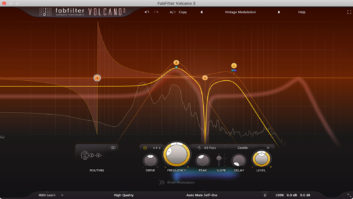Figure 1: Peak’s Playlist editing window (background) and Vbox effects matrix (foreground, right)
The market for multitrack DAW software is crowded. But if you’re looking for a high-end stereo audio editor on the Mac, BIAS Peak Pro is the only game in town. The Version 6 release is not a breakthrough, but it provides some welcome enhancements: multisegment volume envelopes for the regions in a playlist; a broad variety of dithering, including precise clones of the most popular algorithms available; support for FLAC and MPEG-2 files; user interface enhancements, including improved crossfade modes; richer support for CD subcode data; and much more.
Peak Pro XT ships with plenty of extras, such as Peak Pro 6, SoundSoap Pro, SoundSoap, Master Perfection Suite and DDP Export. Features include a Metering window with seven displays called Reveal, a widget from Cycling ’74 that can capture the output of other audio apps as new Peak files; a starter sound library with some loops and special effects; and more. For full details on the differences between Peak LE, Peak Pro and Peak Pro XT, check the BIAS Website.
Peak Experience
During the past few years, I’ve accumulated a variety of original music on my hard drive, so my first big project in Peak was importing the finished stereo mixes and creating a CD master. First, I copied the files from my PC to my new MacBook Pro (which was able to access the Shared folder on the Windows computer without trouble). I then opened all of the files and added Region markers at the beginning and end of each. Alternately, users can simply drag the files directly to the playlist and region markers are automatically created.
Importing the Regions into the Playlist was a snap, but after that the process got interesting. The Playlist (Fig. 1) is displayed graphically and as a database-style text list. I wanted to change the order of the tunes so I tried grabbing a waveform with the mouse and dragging it to the left as I would in a DAW. That didn’t work. Next I tried editing the start-time field in the text list, but the Mac issued its “error” noise and rejected the new data input. [Editor’s note: BIAS claims entering an illegal Red Book value would cause an error.] Eventually, I discovered I could change the order of the tunes by dragging one up or down in the list. Why the drag operation should be implemented in one interface but not the other is a mystery.
Adjusting the amount of time between CD tracks was a no-brainer. The intro of one track was too quiet compared to the end of the previous track, so I added a volume envelope to the intro and nailed the transition. Burning a test disc was easy, but when I listened to the CD on my stereo, it was clear that a couple of the tracks needed EQ. Rather than alter the original mixes, I decided to make the adjustments in the Playlist.
Peak allows effects, including EQ, to be added to single Regions in the Playlist using Vbox 3, a wonderful tool for complex series/parallel plug-in routing. When trying to set it up, I noticed the List View was off my screen to the right and required a scroll move to access. This would not be the case with a wider monitor.
Once I scrolled over, adding EQ to Regions with Peak’s SuperFreq-10 10-band parametric was a point-and-click process. I could have added multiband compression just as easily with the highly flexible Sqweez-5 compressor included in Peak. It’s advisable to choose silent spots for the boundaries between regions, as sudden changes in the effects plug-ins can cause pops. At the end of the day, Peak gave me a CD master that had well-matched frequency spectra for the tracks and just the right spacing between them.
The Playlist can also be used for constructing podcasts or assembling bits and pieces of multiple takes — for instance, a studio classical piano recording — into a composite. However, it can only overlap, at most, two stereo files at any given point. If you’re working on a film soundtrack and need separate channels for dialog, Foley and underscore, all of them running at once, then you’ll need to use a different audio application. Peak will play QuickTime movies in a window, but it’s not surround-capable.
Creative DSP
Most of Peak’s file-altering DSP functions have been around for a while. Rappify (whatever that is) dates back to V. 1, as do the convolution and phase vocoder. If you intend to use Peak for creative sound design, plan on spending a few hours exploring these functions. My first attempts weren’t instantly inspiring, but as I dug deeper, I started to discover some exotic tones. (Check out my audio example of a drum loop treated with some of these effects at mixonline.com.) The usual utilities (normalize, swap stereo channels, etc.) are provided and work as expected.
The ImpulseVerb convolution reverb comes with dozens of impulse-response files, and it sounds terrific. It lacks separate control of predelay and early reflections, which are found not only on filter-based reverbs, but on some convolution reverbs. On the plus side, it can use the contents of the clipboard as an impulse, which opens up more sound design possibilities.
EQ and compression are handled as insert effects — a flexible design that lets you create insert chains, audition them in real time and then render the result when you’re satisfied. In addition to BIAS’ own effects, which sound exceptionally good, Peak can host both Audio Units and VST plug-ins. Unlike a multitrack DAW, Peak can’t automate effect parameters, but a multisegment wet/dry envelope can be used with an effect.
I was able to create a smooth loop for a rich harmonic texture very quickly using the Crossfade Loop command. A classic loop end/start edit window is also available. Sound library developers may appreciate Peak’s support for both batch file processing and Apple Events. Peak’s support for hardware samplers hasn’t changed in years, primarily because the newer sampling instruments don’t support anything like SMDI for sample dumps via USB. The program can still communicate with a variety of obsolete hardware samplers using SMDI (you’ll need to use a USB adapter to attach a SCSI cable to a modern Macintosh), but to offload audio files to any of the modern multisampling synthesizers from Yamaha, Roland or Korg, you’ll need either portable memory or an instrument that can see the computer’s hard drive.
Among Peak’s strengths is the choice of more than a dozen types of noise for dithering. These include DCAT (Dither Cloning Audio Technology), which offers access to a wide array of popular dithering options, as well as control of the frequency and attenuation skew, including POW-r dithering.
A Change in the Weather
To test SoundSoap (Fig. 2), I hauled out an old Weather Report LP. After a few nervous moments, my 25-year-old turntable got itself spinning and I transferred a track into my Mac.
SoundSoap operates as a plug-in within Peak. (SoundSoap Pro, which is included with Peak Pro XT, can also operate stand-alone.) It comprises four tools: a hum and rumble filter, a click and crackle remover, a broadband noise filter and a noise gate, each of which can be switched on or off as needed. Because SoundSoap operates as a real-time plug-in, A/B’ing the sound with and without each tool is a snap. In fact, “A/B’ing” is too simple a term: Peak provides four memory buffers for its plug-ins, allowing you to A/B/C/D the sound.
The manual gives instructions on how to zero in on hum, but SoundSoap couldn’t find any in my file. By listening very closely, I could hear the rumble filter cleaning up the empty space at the start and end of the track. The click remover found and eliminated a couple of low-level, high-frequency clicks, but a loud LP needle pop defeated it. This pop happened to be in a gap between two phrases in a very sparse drum intro, so I could eliminate it using conventional editing, but it was just too loud for SoundSoap to squash.
The broadband noise filter has a Learn button, which is supposed to set its bank of 12 threshold and reduction sliders for optimum noise elimination. I selected a “silent” section at the start of the track and clicked the Learn button, but the sliders didn’t move, so evidently there wasn’t enough noise to worry about. The noise gate is a conventional type and a “tool of last resort.” The stock settings produced silent spaces between the phrases in the sparse drum intro, but I was able to adjust the release to get better results in the places where the reverb tails of the drums faded into the noise floor.
The improvements in the Weather Report mix were very modest, but this track was already in decent shape sonically, although the original engineering was pretty bad. Zawinul’s electric piano was horribly distorted (possibly on purpose), and at one point someone audibly pulled back a fader because the synthesizer was much too loud. SoundSoap will produce more startling improvements when processing more problematic material, such as old cassette recordings and on-the-street interviews with wind noise. If I were transferring my LP collection to digital (not a bad idea, actually), I would definitely run everything through SoundSoap, and podcasters may find it a first-call plug-in for cleaning up source material.
Summit Up
Peak is a feature-rich stereo editor and seems very stable. While working on this review, I had only one nonrepeatable crash and noticed one trivial bug. I’m sure I’ll put Peak to good use in other projects. Aside from a few minor UI tweaks, the main thing I feel is missing is support for multiple audio channels in the Playlist — and that’s probably not a deal-breaker. If you’re an audio professional and use a Mac, there’s really no reason not to buy or upgrade.
Jim Aikin writes about music technology, teaches cello, and composes and records in his home studio.