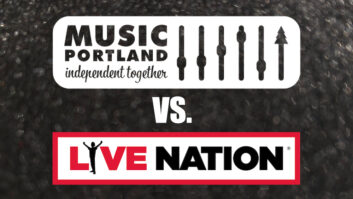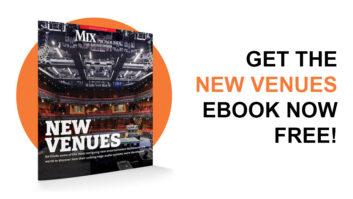Ableton really did its homework when it came out with its loop sequencer Live. The program was designed as a real-time performance tool to play samples, but Live offers much more than what hardware samplers can.
With drag-and-drop ease, you can place multiple loops in each track and have them conform to the session’s tempo. The samples — one-shots, loops or extended files — are triggered by computer (QWERTY) keyboard strokes and MIDI Note-On messages. The program has multiple outputs and is compatible with multi-output sound cards.
Samples and effects can be added and removed on-the-fly without causing the program to hiccup. As it plays, Live lets you browse sound file folders and preview samples before sending them to the main mix output. And you don’t have to worry about problems caused by running out of RAM because the audio streams from your hard drive.
Ableton recently released Live 1.5 (available as a free update from Ableton’s Website, www.ableton.com), which adds support for ReWire 2, the ability to render to disk and includes a powerful reverb.
SEND AND DELIVER
Part of Live’s charm is its ability to add and manipulate effects in real time. Besides inserting effects directly into tracks, you can also take advantage of the four send buses. Once there, you can set the send to work pre- or post-fader.
Version 1.5 offers a new way to set up pre-fader effects so that the dry signal doesn’t come through. Instead of setting the send to pre-fader and setting the volume fader to the lowest level (in this case, -dB), simply select Sends Only from the track’s Output menu. This routes the audio to just the sends and lets you use the track’s volume fader and meter to monitor signal level.
KNOW THY TEMPLATE
Creating a new Live Set takes time if you have a complex setup or use a multiple-I/O interface and MIDI controllers. To get the job done quickly, Live 1.5 lets you create and save a default template to match your specific performance needs. Using a template eliminates the redundant tasks of mapping MIDI messages between Session view and hardware slots, routing inputs and outputs from Live’s mixer to your audio interface, or adding effects to specific tracks.
To build a template, begin by defining the parameters in your Set. Then, save it as “LiveTemplate” (one word) in the Preferences folder where the Live.cfg file resides.
PROCESSING ON DEMAND
In Live 1.1, any effects called up in a Set put a drain on the CPU, whether or not they were processing audio. This means that you must choose your effects wisely: Add too many effects and you can bring your computer to its knees.
In Live 1.5, effects require CPU time only when they are processing audio. This is very useful when using effects that require a lot of power, such as reverb: As soon as there is no more audio input to the effect and the reverb tail has died off, Live 1.5 stops spending CPU cycles on that effect. The meter at the right of the control bar shows how the CPU is managing the processing load.
This means that you can use more effects in a Set than before, as long as you don’t use them simultaneously. A good trick is to stagger the effects between tracks and run exact copies of the audio file through each at different times. For example, suppose you have a sample you want to play through a reverb in scene 1 and through the Grain Delay in scene 2. First, add reverb to track 1 and the Grain Delay to track 2. Then, put a copy of the audio clip in slot 1:1 and slot 2:2.
While the clip plays in scene 1, the Grain Delay is not being used and therefore doesn’t require CPU time. After the reverb tail has faded, only the Grain Delay will require CPU time. Notice that in this example, there is some overlap of the two effects that will affect the CPU.
Besides the effects included with Live, you can also use third-party VST plug-in effects. Careful placement of effects in each Set will keep you and your computer happily grooving.
TWO-WAY COMMUNICATION
For Live users who have a MIDI control surface with motorized faders, such as Radikal Technologies SAC-2K, Version 1.5 offers bidirectional MIDI capabilities. Live 1.5 can send Control Change messages via MIDI to control fader levels or knob position, which allows you to record automation data with the program and then have it update your controller during playback.
To use a control surface, select the MIDI device that will receive the controller messages using the MIDI/Sync Preferences menu. Now your virtual controls will move in harmony with the real ones.
Laura Pallanck is a freelance musician based in Northern California.