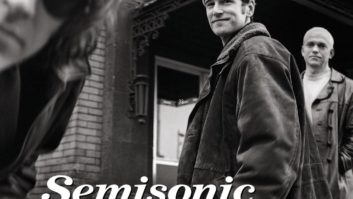SYSTEM, SEQUENCING AND SAMPLING SECRETSFlexibility and extensive utilities are part of what makes the Kurzweil synth/samplers legendary. These tips will show you a few ways you can take advantage of the hidden power within, assuming you have the current software version.
UPDATE YOUR OS!I frequently encounter Kurzweils with outdated software. K2500 and K2600 updates are free downloads at www.kurzweilmusicsystems.com; the K2000 Series requires purchasing new OS chips, but it’s an inexpensive and worthwhile investment.
BOOST THAT CLICK TRACKHaving trouble entering drum parts into the Kurzweil sequencer? Perhaps all you need is a louder click track. Go to Program 198, click and hit the EDIT button. Press the “More>” softkey twice and hit the OUTPUT softkey. Change the gain from 12 dB to 18 dB (or 24 dB if needed). Press the EXIT button and answer yes. Type 198, ENTER and then select Replace. You’ll be surprised at how much tighter your playing is when the click track is the dominant sound.
FOOT CONTROLLER ASSIGNMENTSA Foot Controller won’t do anything until it’s assigned to something. We’ll use Volume (CC#7) as an example, but you can make it anything you want. Plug a Kurzweil Continuous Controller pedal into the first Continuous Controller jack (there’s only one in the K2000). For the K2000, press MIDI then the XMIT softkey. Cursor down to the CPedal parameter and change it from “Foot” to “Volume” (you can type 7 then ENTER). For a K2500/K2600, press the same MIDI and XMIT buttons, but highlight the CtlSetup program instead. (The default is 97 ControlSetup.) Press EDIT and hit the “More>” softkey once. Press CPEDAL and change Cped1 from Foot to Volume (type 7 then ENTER). Exit and save back to Setup #97. This will add volume control to your programs. To add volume control to your setups, you’ll have to edit each of them separately.
FIND A FILE ON DISKIf you know the name or at least some of the letters of a saved file but don’t know what directory it’s hiding in, then try the find utility. Press DISK, “
SEARCH AND REPLACE NAMINGLet’s say you’ve got five piano samples called “Piano Hard A#2,” “Piano Hard D3,” “Piano Hard G#3,” “Piano Hard C4” and “Piano Hard F#4.” Imagine that you need to shorten these names to only eight characters because you want to export them as .WAV files (see next tip). Press MASTER, Object and Name. Using the Select softkey, put an asterisk next to all five samples and hit OK. You’ll see “Object name: Piano Hard A#2.” Press Insert once to put a space in front of the name and put “/” there. (Type 0 and scroll back once for “/.”) Move the cursor under the A and hit the Delete button three times to remove A#2 and press OK. Make “Replace with:” be PHRD and press OK. Now you have PHRD A#2, PHRD D3, etc.
Finally, do the same process again but change the “Object name:” to just “#” and “Replace with” to just “S” and hit OK. Now you have PHRD AS2, PHRD D3, PHRD GS3, etc. This is important because .WAV files can’t use the # character.
EXPORTING SAMPLES AS .WAV FILESSaving a Kurzweil sample as a .WAV file for use in another sampler or computer can be useful. To do this, press DISK, Save, Export and then WAV. Highlight the first sample and press OK. Using the above samples it would save as: PHRDAS2. (Now you see why it is important to get the names to eight characters.) Press OK to save to disk. Repeat for each sample.