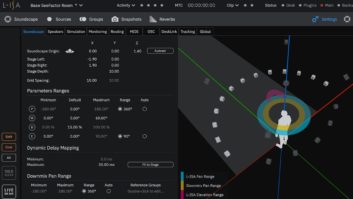| MIX VERDICT |
| “It’s a powerful tool that opens the door to a myriad of possibilities” |
| COMPANY: L-Acoustics PRODUCT: L-ISA Studio 2.4 WEBSITE: www.l-acoustics.com PRICE: Free download (binaural version); $29 per month (12-output version) PROS: • Allows creation of immersive mixes without need for a hardware processor. • Binaural audio engine allows immersive mixing using headphones. • Binaural version is free of charge. CONS: • Vertical and rear simulation is not great (binaural version). • Documentation leaves something to be desired. • Software has a few minor quirks. |
It seems like immersive audio is exploding around us. In addition to commercial applications such as theaters, theme parks, gaming and interactive gallery displays, immersive is also gaining popularity in music applications, with artists like Katy Perry, Bon Iver, Ariana Grande, Coldplay, Mark Knopfler, Billie Eilish, Post Malone and the Berlin Philharmonic, among many others, exploring the medium.
The challenge in creating new content is: How can you create an immersive sound experience if you don’t have access to an immersive playback system?
Enter L-Acoustics, one of the first live sound pro-audio manufacturers to dive into the world of immersive sound by introducing L-ISA Immersive Hyperreal Sound, a combination of innovative loudspeaker configurations and object-based mixing and processing tools. L-ISA increases the deployment of loudspeakers from the current 2.1 stereo to a minimum of 5.1 and up to a 360-degree field, enabling sounds to be localized to any area of the sound field.
Until recently, the L-ISA Processor II hardware processor— capable of rendering up to 128 outputs in a 2D or 3D layout—was required to create immersive playback. Earlier this year, L-Acoustics announced that its L-ISA Studio software is available free of charge (from the L-Acoustics website) and is compatible with just about any Mac computer. The application provides an audio engine that includes binaural processing, allowing a user to create and monitor spatialized audio using headphones, with optional head tracking (I used a Head Tracker 1 from Supperware, recommended by L-Acoustics).
L-ISA Studio accepts up to 96 audio sources and can send 12 outputs to any sound card. Content creators can do “preproduction” immersive mixing using headphones, then port the mix to an immersive P.A. system in one of two ways: Use L-ISA Studio software with a hardware audio interface to output 12 discrete audio channels; or, scale the file up to a larger system using the L-ISA Processor II. In essence, it can be used for any kind of playback—and not just live show production.
INSTALLATION
The L-ISA Studio download contains three components: L-ISA Controller, L-ISA Audio Bridge and L-ISA Processor. L-ISA Controller serves as the user interface where you create, view and modify a soundcscape. L-ISA Processor is the audio engine that processes audio inputs and outputs, and L-ISA Bridge is a software link between the L-ISA Processor and your DAW. When installed properly, L-ISA Audio Bridge appears as a virtual hardware I/O in your DAW and will route multichannel audio internally from your DAW into L-ISA Processor without need for an external audio processor.
When you start L-ISA Processor for the first time, you must allow access to the computer microphone in order for audio to pass. Configuring the system is a bit tricky, and while printed documentation is sparse, there are online tutorials that are helpful.
When L-ISA Processor is opened, the input defaults to L-ISA Audio Bridge with 96 channels; these channels will appear as inputs and outputs in your DAW. The output device can be the computer’s internal speakers (which will be defeated when you plug in your cans) or an external audio interface, which can either feed headphones or a surround mixing system of up to 12 channels. It’s worth noting that the binaural engine still works if you use the headphone jack on an audio interface.
It would take pages to detail the configuration process, but there are a few things worth mentioning:
- If you are mixing using headphones, you must set the Processing Type in the Monitoring Tab to Binaural Parametric. You’ll also need to enable the head tracker and set the input to either MIDI or OSC. The head tracker must be turned on every time you open L-ISA Controller, which is annoying.
- I found that—even with “auto connect” checked—my host computer did not always automatically connect to L-ISA Controller, so I had to do it manually on occasion.
Once L-ISA Processor and L-ISA Controller have been configured, you can import or create a speaker layout, which defines the physical or binaurally simulated speaker layout. Thankfully, L-Acoustics has provided 5.1, 7.1, 7.1.2 Atmos, 12.0 Binaural and 18.1.4 templates, so you don’t have to manually add each speaker, though you can do so by typing values for the X, Y and Z axes. A speaker layout can contain up to 57 (!) speakers, and even though not all of those can be output when using L-ISA Studio, they still define the layout and contribute to the binaural simulation.
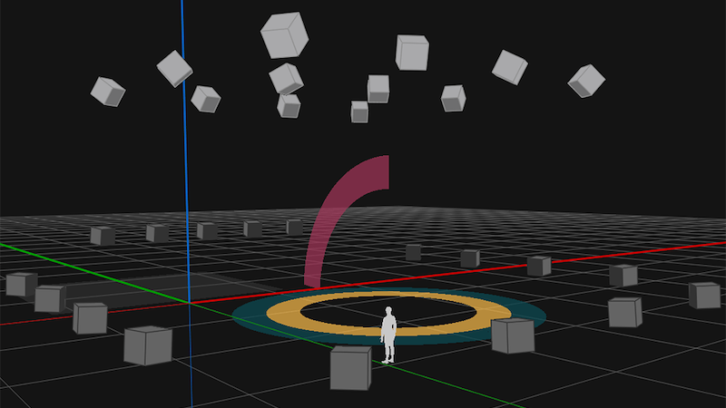
Speaker layouts may also be imported from L-Acoustics’ Soundvision (system modeling software) files. The Soundscape menu is where you’ll see an overhead graphic representation of the speaker layout. Speaker data in an existing session can be changed without destroying the Sources you have already created, making it easy to create sessions for different playback formats.
When a template is opened (or when creating a speaker layout from scratch), outputs will not yet have been assigned to the speakers. This is done in either the Speakers or Routing tabs under the Settings menu. It’s probably best to visit the Routing tab first because you’ll find that the first two channels (BIN-L and BIN-R, binaural), have not been assigned outputs— which means you can’t hear them. Assign these to outputs 1 and 2, respectively, and you should be able to hear audio through your headphones.
CREATING SOURCES
A Source is a path from the DAW through the L-ISA Audio Bridge to L-ISA Controller. Each track from the DAW must be assigned to a Source (i.e., an output) in order to be audible, and you can create up to 96 Sources, which you’ll see in the Soundscape. A Source can be mono or stereo, and Sources may be paired, grouped and color-coded for easy management.
Maximum spatial control is achieved by creating a unique Source for every element in a mix (great for controlling sound effects). There are five parameters per Source, displayed at the bottom of the Soundscape window: Pan, Width, Distance, Elevation and Aux send (which can be used to create a downmix or a subwoofer feed). Stereo sources also have a Pan Spread parameter. These can be adjusted using sliders, by typing a value, or by dragging an object in the Soundscape. Sources may be soloed, and there’s a “Live On Air” feature to prevent accidentally soloing a Source during a show.
An easy way to become familiar with the capabilities of L-ISA Studio is by creating and naming a Source for each instrument, using stereo Sources for things like drums, keys and backing vocals. I was able to build mixes by placing Sources in the Soundscape wherever I wanted them to be heard. With the head tracker enabled and the binaural engine turned on, moving your head is freaky: You’ll hear the panorama move based upon the position of your head; if you face the rear of the Soundscape, the binaural processing provides a pretty good illusion that you’ve turned your back to the stage.
L-Acoustics L-ISA Studio 2.4 Software – Product of the Week
The L-ISA Studio audio engine has the capability of generating several different high-quality, multichannel reverb algorithms. You don’t send signal to these reverbs in the traditional sense. L-ISA Studio generates reverb based upon the position of a Source in the Soundscape. As distance from the listening position is increased, so is the reverb—and the reverb algorithms are of very high quality. For each Source, you can turn the following reverb parameters on or off: Direct, Early, Cluster or Late Reflections, Distance Gain, or HF Attenuation—which facilitates creating Sources that have no direct sound and can be moved discretely to specific areas of the Soundscape.
All of this would be very cool (though a bit boring) if it was static—but it isn’t. L-ISA Studio provides snapshot automation that can be fired using OSC, MTC or DeskLink (I used MTC). New Snapshots are created, saved and edited in the Snapshots List under the Soundscape menu, but oddly, you can delete a Snapshot only from the Snapshots menu. Parameters include name, OSC ID, MIDI Program Change number, time code capture and crossfade time, making it easy to create complex changes in the Soundscape.
Dynamic movement of Sources can be automated using the included L-ISA Group Control and L-ISA Source Control plug-ins (VST3, AAX, AU and AAXDSP). A Source or Group can be moved by grabbing it and dragging it in the plugin, as well as by moving the sliders for Pan, Width, Distance Elevation and Aux Send (make sure that plug-in and snapshot control is enabled in the Control tab). Automation moves can be layered, so I was able to move a Source across the panorama on a first pass using the Soundscape graphic, and then add changes in elevation by grabbing the Elevation slider on a second automation pass, which produces really eerie results.
You may only enable either plug-in automation or snapshot automation for a Source parameter, but you can “mix and match” automation—simultaneously controlling some Source parameters using the plug-in and others using Snapshot automation. This results in a tremendous amount of control, providing you plan carefully which type of automation is to be used for each Source parameter.