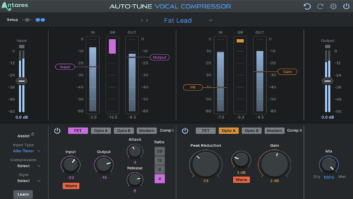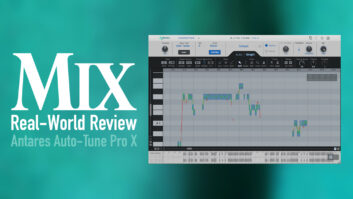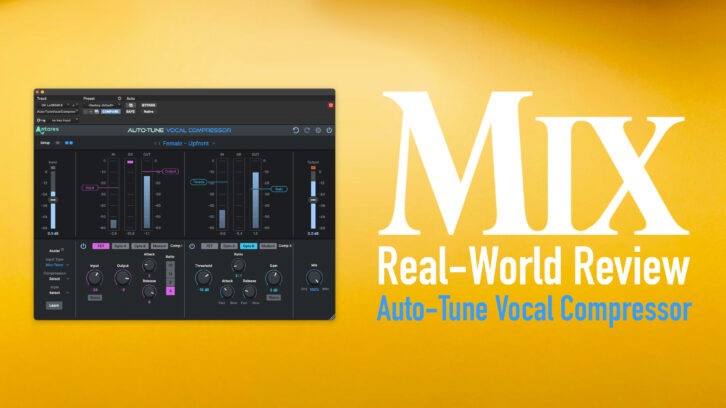
| MIX VERDICT: Auto-Tune Vocal Compressor |
| THE TAKEAWAY: “If you want the flexibility of combining compressor engines and the convenience of intelligent settings, I would definitely recommend Auto-Tune Vocal Compressor.” |
| COMPANY: Antares • www.antarestech.com PRICE: $179 (perpetual license, includes one year of Auto-Tune Unlimited); $174.99/year as part of Auto-Tune Unlimited Subscription. PROS: • Handy two-stage architecture. • Assist feature provides “intelligent” settings. • Three vintage compressor emulations included. • Modern module offers transparent operation and sidechain access. • Auto-Tune Pitch Filter ducks other tracks based on a vocal’s pitch. CONS: • Can’t hear Assist settings until you hit Apply. • Assist settings often include too much gain reduction. |
With the release of the Auto-Tune Vocal Compressor plug-in (Mac/Windows), Antares aims its vocal-software expertise at the crowded and competitive compressor market. The plug-in is an innovative dual-stage processor—featuring emulations of several classic hardware compressors—and employs machine-learning technology for creating automatic settings based on the source audio.
Although Antares uses “Vocal” in the product name, this compressor is also well-suited for instrument tracks.
The plug-in’s GUI features a slick, modern design. You can switch between Dark and Light modes or set it to follow your system. You can freely resize the GUI by clicking and dragging on the lower right-hand corner, making it considerably smaller or larger than its default size, which is quite handy.
Near the top on the left side is the Setup section, where you can switch between Dual and Single modes. Below is an Input gain control and meter, along with the Assist section.
An Output level control and meter are on the right, and below that is a Mix knob, which allows you to create parallel compression effects if you turn it below 100 percent wet.
You also get standard Antares global controls for Undo and Redo, preferences and an on/off switch.
THREE EMULATIONS
The plug-in defaults to Dual Mode, but you can configure it to use just one compressor if preferred. In Dual Mode, the compressors you choose—or the ones the plug-in chooses for you—get arranged in a serial configuration.
You can populate each stage with one of four different compressors: FET Compressor emulates an 1176; Opto A an LA-2A; and Opto B a Tube-Tech CL1B. The fourth choice, Modern, is a digital compressor designed to sound transparent. Each of the models has a different control set. In the case of the emulations, the controls are closely based on the original hardware.
The FET Compressor controls include Input, Output, Attack, Release and ratio buttons for 4:1, 8:1, 12:1 and 20:1, same as found on an 1176. Faithful to the original, the Input control governs the compression amount. However, Attack and Release are not oriented backward as they are in an actual 1176.
Opto A features Peak Reduction and Gain. Similar to an actual LA-2A, the amount of compression is controlled by the Peak Reduction setting, not the input level.
The control set on Opto B resembles that of a CL-1B, with Threshold, Ratio, Attack, Release and Gain controls.
All three of the emulations feature an additional button labeled Warm. Modeled from FET transformers, the Warm effect is designed to add analog characteristics to the signal. On the FET and Opto B models, its level is determined by the Input Level. On Opto A, Antares provided a level knob for it.
Without question, the emulations capture the flavor and behavior of the processors they model. They don’t have quite as much character as some of the dedicated plug-in emulations of those units, I found, but they were pretty close.
AND ONE FROM ANTARES
Controls for the Modern module include Threshold, Ratio, Knee, Attack, Release and Gain. Because of the dual-stage architecture, you can stack the Modern module before or after one of the emulations. That way, you can take advantage of its additional parameter control while benefiting from the analog characteristics of any of the emulative modules.
The Modern setting also features sidechain access, for which it offers several options. These include high-pass and low-pass filters, which you can assign to the internal sidechain or an external signal from another track. Antares doesn’t specify the frequencies at which these filters are set. I tried the high-pass filter on a drum loop where the kick drum mainly triggered the compressor. With the HPF on, the snare predominantly triggered the processing instead, which was preferable.
The Auto-Tune Pitch Filter modifies the sidechain. (It took me a little while to figure out how to set it up, as the manual doesn’t go into sufficient detail.) With the compressor engaged on a vocal track, the Auto-Tune Pitch Filter automatically tracks the vocal’s pitch. Then if you have the compressor inserted on another track that’s in a similar range to the vocal and is masking it slightly, the sidechain signal will compress that track based on the pitch data it’s receiving from the instance inserted on the vocal. The effect is pretty subtle, but it does help your vocal track stand out if it’s getting masked.
Despite the name Auto-Tune Vocal Compressor, the Pitch Filter is the only area where Auto-Tune technology figures into the plug-in’s operation. I understand the name from a marketing perspective, and Antares indeed has several other plug-ins with “Auto-Tune” in the name that don’t tune vocals. My guess is that some customers might expect it to include auto-tuning.
MAY I HELP YOU?
Machine learning comes into play with the Assist feature. Like other “intelligent” plug-ins, it analyzes the source track and gives you a “starting point” setting. To use Assist, you first must select an Input Type from a choice of Soprano, Alto-Tenor, Low Male, Instrument and Bass Inst.
Next, you choose Minimal, Controlled or Aggressive, which sets the compression amount. Minimal is 0 dB to -3 dB of gain reduction, Controlled -3 dB to -6 dB, and Aggressive -8 dB to -12 dB.
Finally, you specify whether to add saturation to the signal and how much. Choosing Clean Vocals disables any saturation. Warm and Full offers a modest amount, designed to add warmth but not sound obviously distorted. Gritty Vocal provides the most saturation, for what Antares calls “an analog, energetic sound.”
After selecting those preliminary settings, play the track and press the Learn button. You’ll see a countdown from 5 in the Assist section of the GUI. When it reaches 0, a pop-up window shows which compressors the Assist engine chose and their parameter settings. It gives you the option to apply the settings or not.
SPL MTC Mk2 Monitor Controller – A Mix Real-World Review
Unless you see something you don’t like in the provided parameter settings, you’ll probably want to hit Apply in most cases, as you can’t hear the setting’s effect until you do. If you don’t like what you hear, you can run the Assist process again with different settings.
This workflow seems a little clunky to me. I would have preferred to hear the results before deciding whether to keep them or try the Assist process again.
I used Assist to create settings for lead and background vocals, as well as drums, bass and guitar tracks. It always presented me with a Dual mode setting. That didn’t surprise me because the stacking of two different compressors is one of the handiest features of this plug-in, and it allows you to do more with the processing than you could with a single compressor.
The Assist feature’s settings put me in the ballpark in almost all cases. Sometimes I didn’t feel the need to tweak them at all. My only issue was that they tended to be a little heavy-handed, and I often had to dial back the amount of compression. Also, once or twice the Assist setting reduced the volume considerably without adding makeup gain. For the most part, I appreciated having the option to start with an automatic setting, especially for combining two compressor types.
In addition to the Assist settings, the plug-in offers a modest collection of presets of the Factory and Artist variety. The latter includes presets from Electropoint, Gloria Kaba, J-Ray and Jacquire King.
THE SUM OF ITS PARTS
Auto-Tune Vocal Compressor is an ambitious and innovative plug-in that combines multiple hardware models with automatic AI-based settings in a single product. The ability to easily stack two compressors makes blending compressor flavors and behaviors easy.
The plug-in is also quite versatile and works nicely on instruments and vocals. If you’re looking strictly for a classic compressor emulation, I’d recommend a plug-in that does that exclusively—but if you want the flexibility of combining compressor engines and the convenience of intelligent settings, I would definitely recommend Auto-Tune Vocal Compressor.
Auto-Tune Vocal Compressor is available through a perpetual license or by subscription to the Antares Auto-Tune Unlimited program, which includes all of the company’s plug-ins for a low monthly charge.
Like many music software developers, Antares is pushing its subscription program pretty hard, and if you’re okay with getting your software that way, it’s certainly a better value. Even if you buy rather than subscribe, you get a free year of Auto-Tune Unlimited, which is a good deal. Either way, a 14-day free trial is also offered, so you can put it through its paces before deciding whether it fits your needs.