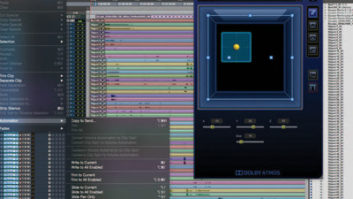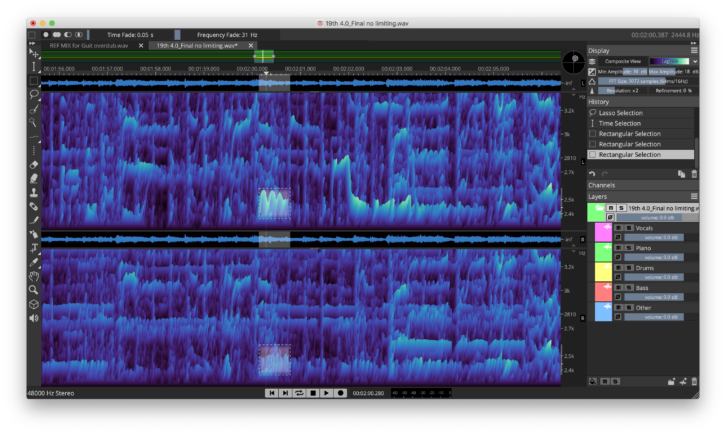
Over the past several years, an increasing number of software developers have included artificial intelligence algorithms in their products to give them powerful new capabilities. In the new SpectraLayers Pro 7 application for Mac and Windows, Steinberg introduces AI into this visually based audio editor, giving it some potent new powers.
The application comes in a Pro version, which I’ll focus on in this review; there is also an entry-level, lower-priced Elements version with fewer features.
Because SpectraLayers Pro takes a unique approach to audio editing, let’s start with a brief overview and then get into the new features Steinberg added in version 7.
SpectraLayers Pro focuses solely on audio editing and processing audio that you select in a spectral display. It provides multiple options for altering the display’s look, letting you zoom and focus and sharpen what you’re seeing. You can even view the spectrogram in 3D from a variety of angles.
Wave to the Waveforms
The GUI is intentionally Photoshop-like. Selections can be made by time (horizontal) or frequency (vertical), or with a variety of tools, including a Lasso Tool, Selection Brush (with adjustable thickness) and even a Magic Wand Tool that selects shapes.
With nothing selected, hitting the Play button (or pressing the spacebar) plays back the audio starting from the position of the playhead. But if a selection is active, you hear only the selected area. The latter feature is convenient for checking the accuracy of your selection.
For example, if you select a small horizontal section from 200 Hz to 500 Hz, that is all you will hear on playback. As soon as you click off the selection, SpectraLayers Pro will revert to standard playback.
Besides cut, copy and paste editing, you can edit the spectrogram with tools like the Eraser, Clone Stamp, Frequency Pencil (great for creating Theremin-like sounds, although I’m sure it was designed more as a repair tool), Amplifier and Noise Spray. You can also add markers anywhere within the spectral display, which is quite useful.
If you decide to undo an edit, the (undo) History list is easily accessible on the right hand side of the user interface.
With a mono file open, the GUI shows you a small (but size-adjustable) waveform display above the spectrogram. Opening a stereo file yields separate left and right spectrograms and waveform displays.
You can adjust the size of the waveform displays, but not edit directly in them. This forces you to spend the time to get used to editing spectrally. Considering how central it is to using SpectraLayers Pro, that approach makes sense. That said, it makes it harder to edit effectively until you get up to speed on spectral editing. That process would be helped with a more detailed manual than Steinberg provides.
One of the most powerful aspects of this application is that it allows you to split your audio into different and separately editable Layers. You can cut or copy any selection to a new Layer, adjust its level, merge it with other Layers, and apply a variety of audio processes to it, which I’ll detail shortly.
Taking Apart Stems
SpectraLayers Pro 7’s new AI-infused features give the program significantly more power than in version 6. One of the highlights is a process called Unmix Stems. It analyzes mixed music and splits it into separate Layers for Vocal, Piano, Bass and Drums. Anything else ends up in the Other category.
The analysis time varies pretty widely. On my 2019 MacBook Pro, Unmix Stems analyzed a song that was 3:40 in about 30 seconds. Then I had it do another song, this one about 3:50 in length, and it took 1:40. I’m guessing the analysis time depends on the density of the mix.
I was quite impressed with the Unmix Stems algorithm’s speed and accuracy, bearing in mind that with the current state of AI technology, no software can discretely split out every targeted source in a mix.
Depending on the track, you’ll hear some degree of bleed from the other sources. Again, the success of the results is dependent on the source audio. In my testing, I generally got the cleanest results with vocal and drum tracks.
There are lots of possible uses for Unmix Stems. One is simply for rebalancing a mix. You can increase or decrease an element that’s too loud or too quiet with the individual volume sliders provided for each Layer. I achieved the most seamless results with relatively small adjustments.
For mastering, in a situation where a mix revision isn’t possible, I can also see using Unmix Stems for minor level correction on vocals, bass, piano or drums. However, because of the bleed on the unmixed Layers, such changes would have to be quite subtle.
Another way to use Unmix Stems is to strip out a vocal stem for a remix or create an instrumental mix using the remaining layers. You could use the Reverb Reduction on a stem or add effects to a vocal or other track after separating it, and then mix it back with the other layers.
To see how well that would work, I ran the Unmix Stems process on a song and added modulation to the vocal Layer. The result sounded like the effect had been added in the mix.
In another instance, I removed the music from the voice-over in a soundtrack of a TV commercial using Unmix Stems. After the separation, a portion of a bass drum hit was still audible on the voice track, but I was able to remove it using SpectraLayers Pro’s selection and editing tools.
Piece By Piece
The new Unmix Components feature is also quite impressive. Powered by AI, it “deconstructs” your audio into Tonal, Transient and Noise components. Then, you can adjust each of them with sliders, as well as process them individually.
After using Unmix Components on a drum loop, I was able to accentuate or soften the transients, just like with a dedicated transient processor. On those same drums, I also found that raising the Noise Layer produced a similar effect as when you heavily compress drums with a fast release, effectively bringing up the room noise and making the drums sound big.

I also used Unmix Components to successfully clean up a guitar track with some amp noise by subtly reducing only its noise component. I found that I got better results by reducing the level of a Layer relative to the others rather than boosting one.
Another AI-based new feature is the Pattern Finder. It instructs SpectraLayers to look across an entire file and find similar instances to your selection. You can set it to look for or ignore similarities in a variety of categories, including Tonal, Transients, Noise and more.
The trick is in where you set the Similarity slider. If you try for too high a setting, you’ll get no results. But if you dial it back a little, it works well. You can have it find and select the next or previous instance or all similar instances, which you can then address simultaneously with a processor.
Process Servers
Steinberg improved the variety and power of the onboard processing in version 7. New AI-infused processes include Click repair, Hum reduction, Clip repair, De-Esser and Voice Denoiser. These supplement the processes returning from version 6, including Noise Reduction, Reverb Reduction and Healing (which were improved with AI).
In general, the processors in SpectraLayers Pro 7 are quite capable. As with any audio restoration tools, your results depend on the source and how severe its issues are. The adjustable parameters for these processors are quite streamlined. You don’t have too many variables when you’re setting them, which makes controlling them relatively easy.
In the dialog box that comes up when you open most of the processors, you get a Preview button so that you can listen to the results before rendering the audio. You also get a Bypass button for comparing the playback with and without the process.
However, when you hit Bypass, the transport stops, and you have to hit Play again to hear the comparison, which starts over at the beginning of the selection. I’ve used competing programs where you can switch the bypass on and off seamlessly as the preview continues to play. To me, that’s a better way to compare.
One other improvement of note is the Transform Tool, the vehicle in SpectraLayers Pro for time, pitch and frequency shifting. You’re now able to preserve loudness and formants when adjusting one or more of those categories.
The Loudness Contour option, in particular, is useful for preserving realism when pitch shifting. It compensates for how human hearing perceives different frequencies at different levels. For vocal pitch shifts, the format compensation is also essential.
That said, I was perplexed to see that the pitch-shifting aspect of the Transform tool can only be expressed in percentages, and not by cents and semitones. As a result, you have to do the math to figure out how to shift at specific musical intervals.
Plugged In
One of the more impressive aspects of SpectraLayers Pro 7 is its integration with other software, which you can accomplish in a number of ways.
One is by opening up an external editor from inside of SpectraLayers Pro 7. You can specify the path to up to three external editors from the Preferences’ System tab, and you can select whichever one you want to export to by name from the Edit menu. Pro Tools users can send audio to SpectraLayers Pro 7 using the SpectraLayers Edit option under Audiosuite/Other.
If you’re using an ARA 2-supported audio program, such as Steinberg Cubase or Nuendo, PreSonus Studio One Pro, and Magix Sound Forge Pro, among others, you can open SpectraLayers Pro as an ARA 2 plug-in. Steinberg significantly improved the ARA 2 implementation in SpectraLayers Pro 7, adding full support for Layers.
One other way of integrating it with other software is through VST3 support, which is new in version 7. You can open the VST3 plug-in listing right from the Process menu, choose a plug-in and open it inside your project.
All Layered Up
SpectraLayers Pro 7 is an enormously significant upgrade that allows the application to take the leap from what I would consider “niche” status to being much more of a mainstream editing tool. Between its ability to split audio into separate layers and its powerful new AI features, it offers a unique and powerful audio-editing environment.
It’s not the easiest program to learn, but the results are worth the effort. What’s more, its myriad options for interacting with other audio programs allow you to include it in virtually any workflow.
PRODUCT SUMMARY
COMPANY: Steinberg
PRODUCT: SpectraLayers Pro 7
WEBSITE: www.Steinberg.net
PRICE: $299
PROS: Unmix Stems; Unmix Components; Layers; new AI-powered audio-restoration processes; excellent integration with other software; handy markers feature; Loudness Contour makes pitch shifting more seamless; improved support for VST3 and ARA 2 formats
CONS: Pitch-shifting expressed only in percentages; manual lacks detail; pressing Bypass in a preview stops the transport