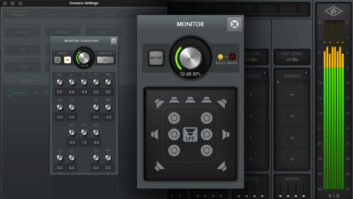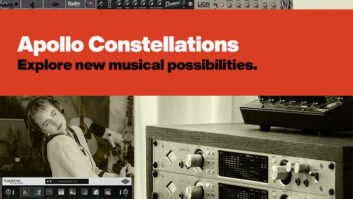Two Apollo 16s can be ganged for 32×32 operation.
My first introduction to Universal Audio’s Apollo came two years ago at Winter NAMM. I was thrilled at the idea of having a single-rackspace unit that provided so many options for 8-channel, high-resolution recording with UAD plug-ins. This past year, UA introduced the Apollo 16, which is directed at the pro audio user looking for an alternative I/O solution. There is plenty to love about the new unit, including the ability to expand to 32 channels, Thunderbolt I/O, flex routing and more.
Unpacking the Apollo 16 revealed a well-constructed unit with a noticeably different back panel than the original Apollo 8-channel interface. The new unit connects 16 analog inputs and outputs via DB-25 Tascam connectors and 2-channel AES/EBU I/Os on two XLR connectors. Other I/O includes coaxial word clock, optical MADI for connecting two Apollo 16s, stereo monitor outputs (XLR), two FireWire 800 ports, and a slot for the user-installable Thunderbolt connection card, which I was able to install in just a couple of minutes.
I connected the Apollo 16 to my new Mac Pro Tower via the Thunderbolt cable, four DB-25 cables for my 16 channels of I/O, and XLRs into my speakers. Powering up the unit illuminates the familiar UA logo on the front panel. The button on left side of the unit determines which signals, either input or output, are displayed by the channel meters. Also on the left, you can check connectivity, clocking and sample rates (up to 192 kHz). The right side of the panel houses the monitor knob, which, like all Apollo units, is surrounded by a light green ring that gets lighter as the volume is increased. This endless rotary dial is easy to use and is a great way to control the gain. Pushing the knob turns the ring red and mutes the signal to the speakers.
The Apollo/UAD software was a snap to install and allowed me to get both the Apollo console software and UAD plug-ins quickly ready for use. The review unit came with four SHARC DSPs, and you may also add an additional UAD Satellite processor to your setup for maximum plug-in power.
Apollo 16 comes equipped with the Analog Classics bundle, and many more plug-ins are available for demo and purchase through the UA Website after registering the unit. Once registered, I could place multiple instances of preamps and compressors across the console channels from the Realtime Analog Classics Plus Bundle plus the rest of the optional plug-ins generously provided by UA for the review. Having 16 channels of Neve 1073s, Helios 69s or APIs in a single-rackspace wherever I want to track is an absolute godsend. But it’s not just about tracking; having the Apollo 16 onboard to add more processing on a mix allows for even more flexibility within the DAW.
Studio Session
I first used the Apollo 16 on a multitrack session for Nashville-based rock band Showbaby. My plan was to record all the drums, bass, guitars and vocals through Neve 1073s to give the band’s sound a bit of vintage vibe. We planned to track live with minimal mics, so the Apollo’s 16 channels were plenty. We decided on one monitor send to the band so they would all be hearing the same thing, so I set up a mix on the console, engaged the 1073s and started dialing in tones. We were all pleased by the amount of color the plug-ins provided, and the band was impressed by the clarity in the headphone mix. I saved the console setting for the initial tracking, thinking I would apply the same settings again for more tracking down the road.
The next test was to integrate multiple I/O sends when working off an analog console using the new Flex Routing feature. It is a new feature that allows for inputs to be routed to any hardware outputs, even headphone bus routing and aux sends, with optional mirrored monitoring. The UA console allows the user to monitor off of it as well and create mixes internally, without having to rely on the DAW’s internal mixer. This in turn creates a high-quality mix to the musicians, with near zero latency.

The Apollo 16’s back panel includes word clock, MADI, analog, AES/EBU and FireWire 800 I/O.
Once the channels were set in place on the analog desk, I spent some time setting up the four independent mixes using the cues on the UA console. I also added a reverb return on one of the auxes in case the singer wanted to have some in his mix. The four mixes took a little bit of time to dial in to our liking, but once we were set, the musicians felt comfortable and ready to record. The reverb came in handy, as I applied an EMT 250 that lent lush-sounding warmth to the scratch vocal. Again, saving the settings for the console allowed me to save time when switching to the next song, where I could make minimal adjustments to get the mix sounding great in their headphones. Toggling between the cue sends also allowed me to set balances for each player very easily.
Remote Recording
I next used the Apollo 16 in a remote recording session while working with Chicago-based band The Future Laureates. I was able to set up quickly with my MacBook Air ported to the Apollo 16 via the Thunderbolt connection. For front end and connectivity I brought along my API Lunchbox with some preamps and DB-25-to-XLR snakes. In no time I was ready to record.
We had done basic tracks in a larger commercial studio, and did the overdubs at the band’s home. The Apollo 16 allowed me to maintain a workflow I was happy with without sacrificing quality. For communication, I brought along a passive monitor controller for a headphone send and talkback to the musicians. Again, the band commented on how great the mix sounded in the phones, and the guitar player really loved using the Roland Space Echo on many of the guitar overdubs we did.
On occasion, I wanted to drag and drop a plug-in on the console in the same way that I apply them in Pro Tools, but there currently is no option for this on the UA console. I also noticed that when I tried stacking multiples of specific “un-sampled” plug-ins on the same channel, some latency would occur (the full list is on p. 38 of the UAD manual). My workaround was to apply the plug-ins later when mixing, where I used the Apollo 16 for extra processing on the back end. As I was using Pro Tools 11 on this particular session, the UAD 64-bit plug-ins behaved really well, and once I got to the mix stage, I was able to apply more processing than I needed. Using the UAD meter and control panel allowed me to always keep an eye on how the DSP inside the Apollo 16 was being affected.
Apollo Is a Go
The converters in the Apollo 16 stood up well against the other I/O boxes I use on my projects, and my remote recording setup using the Apollo 16 is now closer to my normal studio configuration. I own the UA 2192 2-channel clock and converters, and I can attest that the Apollo 16 converters are of the highest quality and transparent across the extended frequency range. Against my 2192 I only noticed a minor difference in the bottom end and high end above 12 kHz.
The Apollo 16 converters had a very similar sound to my 2192—clear, tight and punchy. The main difference I noticed was in the suboctave below 60 Hz and also on the top end above 12 kHz. The Apollo 16’s sound was not quite as well defined as the 2192’s converters. I also bounced a few current projects at higher sample rates to reference, and the differences in these frequency ranges were a bit more apparent at 88.2, 96 and 192k.
That said, the differences I found were not a deal breaker by any means. If you want to set up your I/O at a new level, the Apollo 16 is worth considering. It provides high-quality sonics, flexible routing with analog hardware, and Universal Audio’s versatile and great-sounding UAD plug-ins. The only thing I can imagine better than one Apollo 16 in my setup is two of them.
Chris Grainger is a producer/mixer/engineer and owner of Undertow Studio in Nashville.
Product Summary
COMPANY: Universal Audio
PRODUCT: Apollo 16
WEBSITE:www.uaudio.com
PRICE: $2,999 with Thunderbolt card
PROS: Pro-quality I/O. Real-time UAD-2 plug-in processing. Linkable for 32-channel operation.
CONS: No drag and drop of plug-ins on the console. Monitor sends will take a bit of configuring between console and DAW if using multiple outputs.
Try This
Set up multiple mixes using the cue sends on the UA console and send to stereo returns via the DB-25 outputs. Dial in the mix to your headphone sends and hit “save as” under the console-recall section of the UA console to use for future session settings.